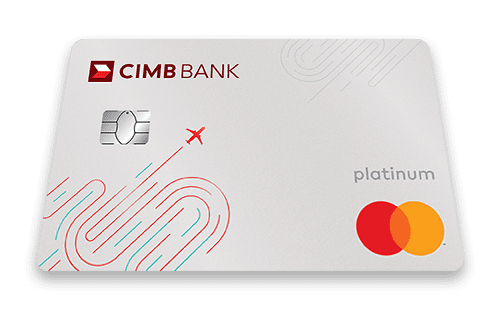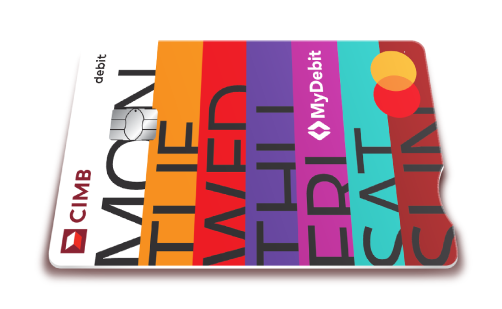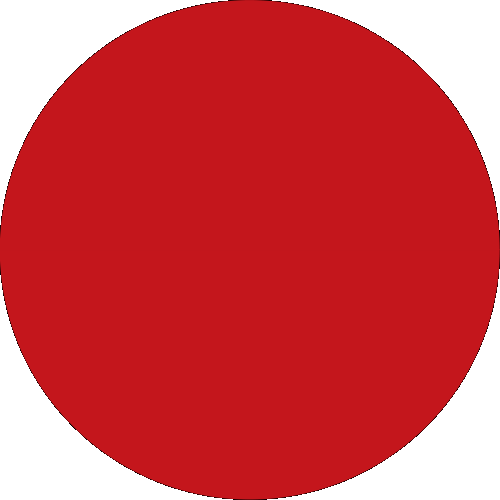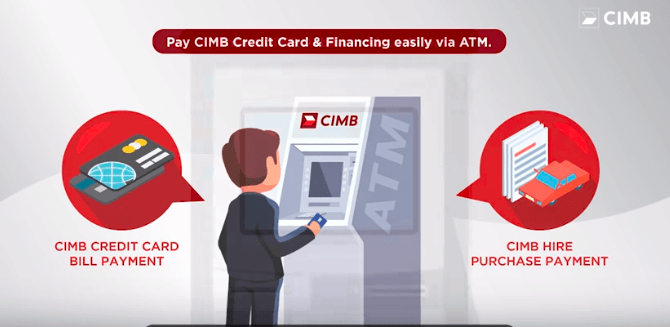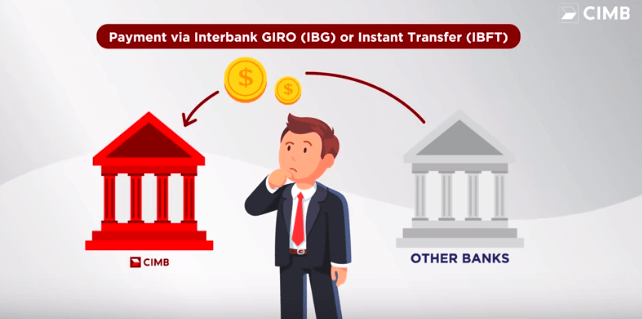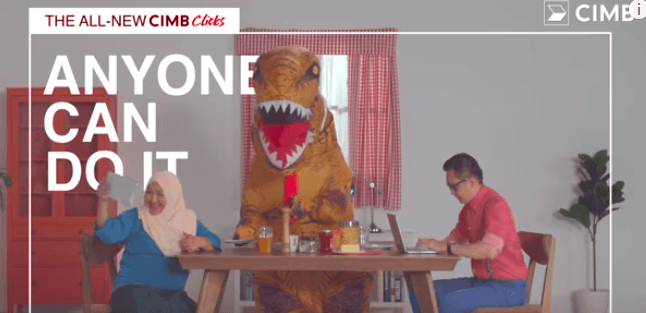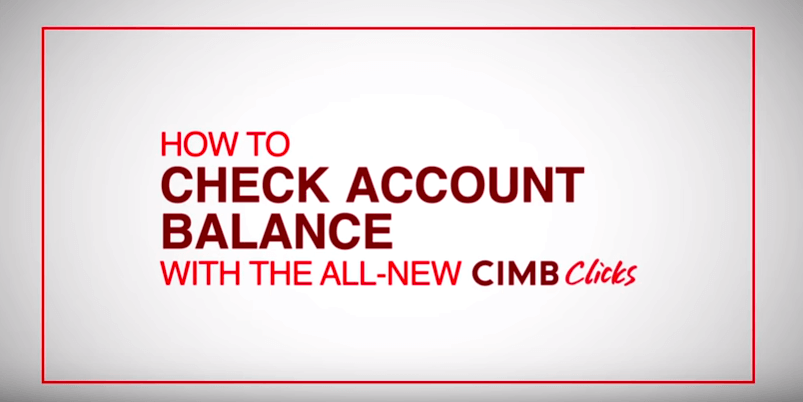Day To Day Banking
Islamic Banking
Wealth Management
Deals & Promotions
Digital Services
Help & Support
Accounts
Cards
Financing
More Services
Investments
Insurance/Takaful
Credit Card
Debit Card
Investment Products

Riuh Durian Runtuh 2025 Campaign
Open a CIMB DURIAN-i Account, deposit & stand to win your once-in-a-lifetime escapes, with over 10,000 prizes to be won! Earn more entries now. T&C.
Valid until 31st Dec 2025
Cash Plus Personal Loan
Instant approval and disbursement, with rates from as low as 4.38%p.a.*. Unlock financial flexibility with CIMB Cash Plus Personal Loan. Bank personal loan with low interest rate for loan up to RM100,000. 5 years tenure, no collaterals and guarantors required.
Quicklinks
Back
Business
Group
Our Initiatives
Back
Back
Accounts

Riuh Durian Runtuh 2025 Campaign
Open a CIMB DURIAN-i Account, deposit & stand to win your once-in-a-lifetime escapes, with over 10,000 prizes to be won! Earn more entries now. T&C.
Valid until 31st Dec 2025
Cards
Credit Card
Debit Card
Financing
Cash Plus Personal Loan
Instant approval and disbursement, with rates from as low as 4.38%p.a.*. Unlock financial flexibility with CIMB Cash Plus Personal Loan. Bank personal loan with low interest rate for loan up to RM100,000. 5 years tenure, no collaterals and guarantors required.
Remittance
Currency Exchange
Sustainability at CIMB
CIMB@Work
More Services
Islamic Banking Overview
Islamic Wealth Management
More Services
Investments
Investment Products
Insurance/Takaful
Latest Promotions
CIMB Deals
Kita Bagi Jadi
CIMB OCTO App
CIMB Clicks
Apply for Products
DuitNow QR
Personalised For You
Customer Help Centre
Locate Us
Rates & Charges
Calculators
Security & Fraud
Extra Care by CIMB
You're viewing:
Personal Banking
Other Sites
Day To Day Banking
Accounts
Cards
Financing
More Services
Islamic Banking
Wealth Management
Investments
Insurance/Takaful
Deals & Promotions
Digital Services
Help & Support
Quicklinks
MY
-
EN