Business
Group
Our Initiatives








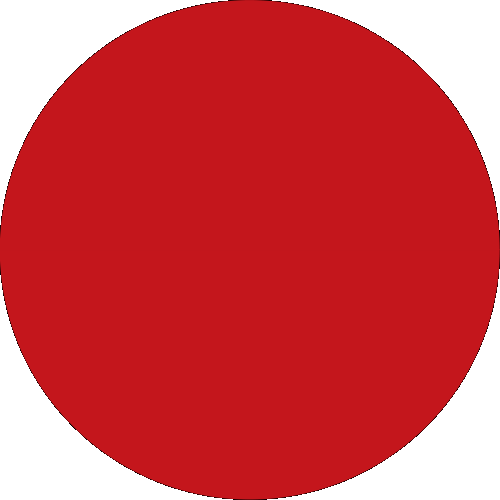
We will be right with you.
Lock Clicks ID
To use this feature, it is a requirement that your CIMB OCTO App are the latest version.
Here are the steps to find and use the Lock Clicks ID feature:

This link is provided for your convenience only and shall not be considered or construed as an endorsement or verification of such linked website or its contents by CIMB Group.
CIMB Group makes no warranties as to the status of this link or information contained in the website you are about to access.
Do you wish to proceed?
