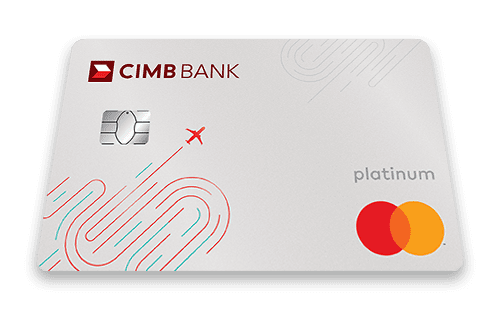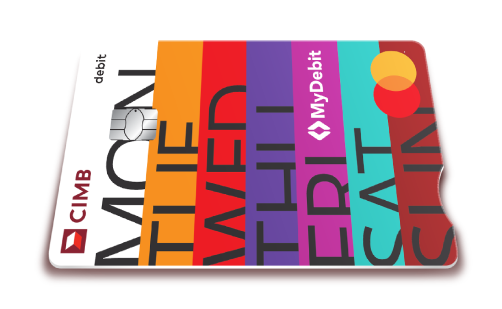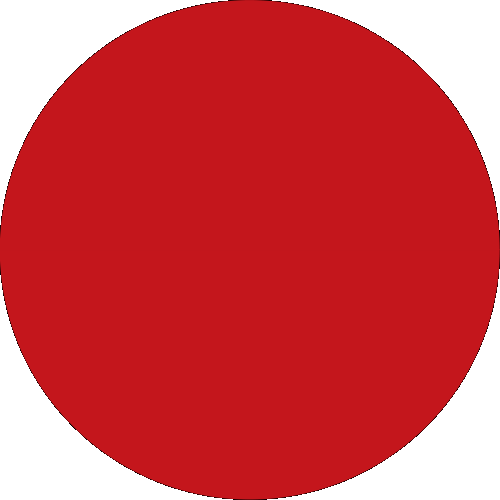Day To Day Banking
Islamic Banking
Wealth Management
Deals & Promotions
Digital Services
Help & Support
Accounts
Cards
Financing
More Services
Investments
Insurance/Takaful
Credit Cards & Services
Investment Products

Riuh Durian Runtuh 2026 Campaign
Go for gold and cash prizes worth over RM1.4 million!
Valid until 31st Dec 2026

CIMB Travel Perks
Explore the World with CIMB Travel Perks and unlock rewarding benefits, exciting privileges and seamless travel experience for your next unforgettable adventure.
Cash Plus Personal Loan
Get fast approval with CIMB Bank's Cash Plus Personal Loan. Enjoy low interest rates from 4.38% p.a.* and loan amounts up to RM100,000, repayable over 5 years.

Riuh Durian Runtuh 2026 Campaign
Go for gold and cash prizes worth over RM1.4 million!
Valid until 31st Dec 2026

Komuniti
CIMB Kita Bagi Jadi Komuniti is our platform dedicated to economic empowerment, education, and enabling communities to thrive.
Quicklinks
Back
Business
Group
Our Initiatives
Back
Back
Accounts

Riuh Durian Runtuh 2026 Campaign
Go for gold and cash prizes worth over RM1.4 million!
Valid until 31st Dec 2026
Cards
Credit Cards & Services

CIMB Travel Perks
Explore the World with CIMB Travel Perks and unlock rewarding benefits, exciting privileges and seamless travel experience for your next unforgettable adventure.
Financing
Cash Plus Personal Loan
Get fast approval with CIMB Bank's Cash Plus Personal Loan. Enjoy low interest rates from 4.38% p.a.* and loan amounts up to RM100,000, repayable over 5 years.
Remittance
Currency Exchange
Sustainability at CIMB
CIMB@Work
More Services
Islamic Banking Overview
Islamic Wealth Management
More Services
Investments
Investment Products
Insurance/Takaful
Latest Promotions

Riuh Durian Runtuh 2026 Campaign
Go for gold and cash prizes worth over RM1.4 million!
Valid until 31st Dec 2026
CIMB Deals
Kita Bagi Jadi

Komuniti
CIMB Kita Bagi Jadi Komuniti is our platform dedicated to economic empowerment, education, and enabling communities to thrive.
CIMB OCTO App
CIMB Clicks
Apply for Products
DuitNow QR
Personalised For You
Customer Help Centre
Locate Us
Rates & Charges
Calculators
Security & Fraud
Extra Care by CIMB
You're viewing:
Personal Banking
Other Sites
Day To Day Banking
Accounts
Cards
Financing
More Services
Islamic Banking
Wealth Management
Investments
Insurance/Takaful
Deals & Promotions
Digital Services
Help & Support
Quicklinks
MY
-
EN