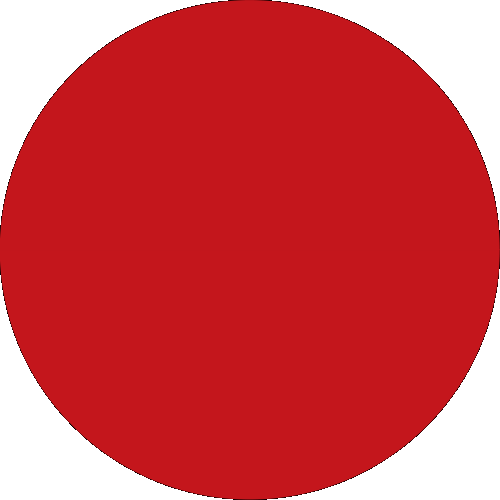Business Day To Day
Business Solutions
Islamic Banking
Promotions
Digital Services
Help & Support
Solutions
Trade Finance
Financing
Insurance / Takaful
More Services
Debit Card
Credit Card
Quicklinks
Back
Business
Group
Our Initiatives
Back
Back
Deposits & Investments
Cards
Debit Card
Credit Card
Cash Management
Treasury
Solutions
Trade Finance
Financing
Insurance / Takaful
More Services
Islamic Banking Overview
Latest Promotions
OCTO Biz
BizChannel@CIMB
Corporate Cards Online
Apply For
Retrieve Saved Application-i
Customer Help Centre
Locate Us
Rates & Charges
Calculators
Security & Fraud
You're viewing:
Business Banking
Other Sites
Business Day To Day
Business Solutions
Solutions
Trade Finance
Financing
Insurance / Takaful
More Services
Islamic Banking
Promotions
Digital Services
Help & Support
Quicklinks
MY